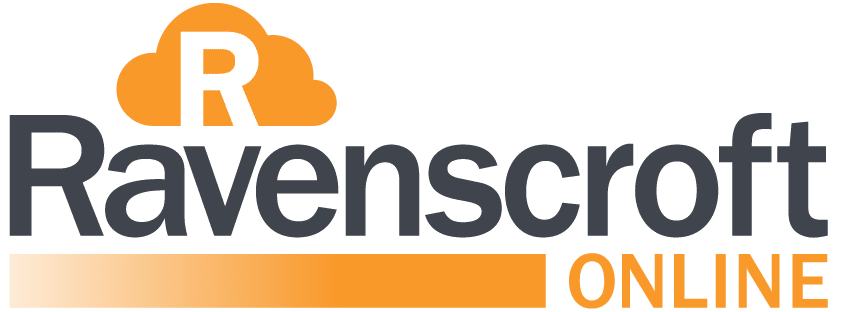How Can We Help?
Microsoft 365 – SMTP Setup (Website / Scanner)
How to set up SMTP AUTH client submission
Enter the following settings directly on your device or in the application as their guide instructs (it might use different terminology than this article). As long as your scenario meets the requirements for SMTP AUTH client submission, the following settings will enable you to send email from your device or application.
| Device or Application setting | Value |
|---|---|
| Server/smart host | smtp.office365.com |
| Port | Port 587 (recommended) or port 25 |
| TLS/StartTLS | Enabled |
| Username/email address and password | Enter the sign-in credentials of the hosted mailbox being used |
The sender address must be the same as the username. I.e. if the username is website@example.com then you must send from the same address otherwise Exchange Online will reject the message.
We typically use Kiosk accounts for this as they are the cheapest option in the Microsoft 365 stack that includes SMTP functionality.
NOTE – This is only valid for customers that use Microsoft 365 Exchange Online for email.